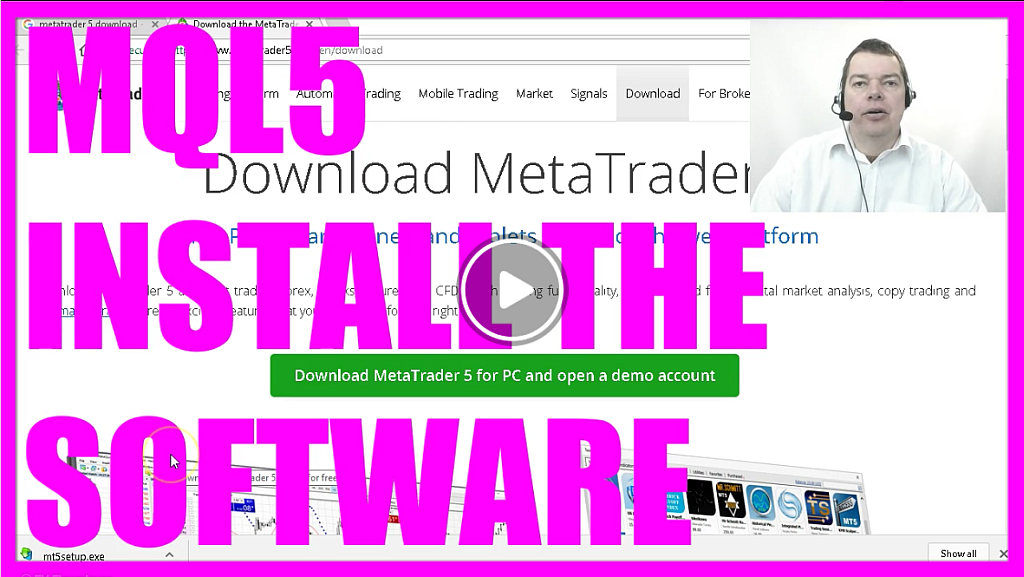
- Starting the Metatrader 5 Installation Process (00:00 – 00:17) Instructions on finding and starting the MT5 Setup Excel file, possibly in administrative mode, from the download folder.
- Agreeing to Terms and Selecting Installation Settings (00:17 – 00:35) Steps to agree to the license terms and conditions, choosing the 64-bit version, and adjusting installation settings, including the installation folder.
- Opting Out of Browser Pop-up Post Installation (00:35 – 00:50) Choosing to remove the mark that causes the browser to pop up after installation and proceeding with the installation.
- Downloading Files for Metatrader 5 Installation (00:50 – 01:05) The process of Metatrader 5 downloading files, with the duration depending on bandwidth.
- Finalizing the Installation and Waiting for Completion (01:05 – 01:20) Instructions to click on ‘Finish’ after downloading and a brief waiting period before the next step appears.
- Choosing Between a Free Demo Account and a Personal Broker Account (01:20 – 01:55) Decision-making process between opting for the default free demo account or setting up a personal broker account, emphasizing trust and the hassle of switching brokers later.
- Importance of Choosing a Trusted Broker for Demo Accounts (01:55 – 02:10) Highlighting the importance of selecting a trusted broker for the demo account to avoid the inconvenience of re-testing and switching brokers later.
- Preview of Setting Up and Connecting a Broker Account in the Next Video (02:10 – 02:26) Teaser for the next video, focusing on setting up and connecting a broker account to the Metatrader 5 environment.
Okay we have already found the download site for the Meta Trader 5, and now you should see this little mt5setup.exe file here, if you don’t please go to your download folder, right click on it and start it in administrative mode.
Now you should see the screen with the terms and conditions.
I will install the 64 bit version here. I have to agree to the license and I will change the settings.
Now you can adjust your installation folder and I will remove this mark, because I don’t want my browser to pop up after the installation is finished.
Let’s click on continue and MetaTrader5 is starting to download files, depending on your bandwidth that might take a little while.
After all the files have been downloaded, please click on finish.
And now nothing happens for about thirty seconds and suddenly you will see this window where you can get a free demo account for Meta Trader5 and because this is the default option I guess that most people will take this demo account here, but I’m a little bit suspicious.
So I want to set up my own broker account. In the past I have made bad experiences with several brokers.
So I would like to have somebody I trust, even for my demo account and you might prefer that too because once your demo account is profitable and successful, it will be a real pain to switch the broker and to start all the testing from the beginning.
So in the next video we are going to set up an independent demo account and connect it to the MetaTrader5 environment.




