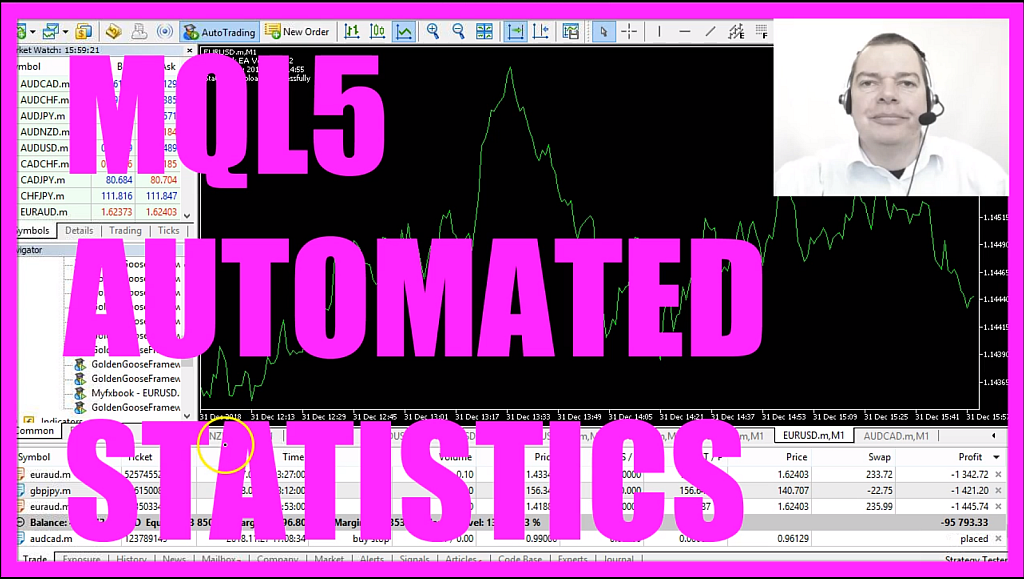
This is one of my longtime testing accounts, it’s for the English Framework version that we have created in the MQL5 Premium Course, sorry for my voice I was ill for about one week but I wanted to show you how to connect your account to advanced statistics.
Right now it’s uploading a statement to Myfxbook, I’m running the Expert Advisor version 1.62 from Myfxbook on one of my charts here, so let’s open a browser, you are probably used to these statistics here, that’s what you can export when you use Metatrader. The Strategy Tester report will tell you about some of your results but it’s only good for strategy tests.
This is the website: myfixbook.com and here you can see on my real-time results – in this case we are talking about the Forex Trading Framework in English – the statistics have been updated 12 minutes ago.
This is the German version and it has been updated 1 minute ago.
Now let’s open a new account, I would like a 100,000 Dollars account, let’s pick a password and an investor password, this one is the one you use to open trades and the investor password is the one to give away if somebody wants to check your statistics. Now let’s confirm that, here is the account number, right click on “Accounts/ Login to Trade Account”, paste the number and password here and click on “OK” and now we have a second connection here.
Our balance is 100,000 hundred thousand US Dollars, you will see the login form, I choose a username, email address, a password and I also need to fill in the CAPTCHA, I agree, “Sign Me Up” and now it says: “The account was created successfully, please check your email for the activation link.”
Here we have the activation link, let’s copy that and paste it here, and now it says: “Congratulations! You have successfully activated your account.”
Now I can click on: “Portfolio/ Add Account”, currently I don’t have any accounts, so let’s click on the “Add Account” button, my platform is Metatrader 5 and it downloads the Expert Advisor installer, let’s double click that, it says: “Drag and drop the files, shortcuts below for the Metatrader 5 installation” that I have already on my PC, now I can drag the icon into the window, in my case it’s already installed.
When I scroll down in the “Navigator” I see the Myfxbook Expert Advisor below the “Examples” folder, so let’s drag that onto the chart, click “Yes”, allow DLL imports and type in the user credentials for Myfxbook, confirm everything with the “OK” button, let’s change the timeframe here, you will also see the description when you click on the link: “How to add an account?”, this is the path that will appear in the window once you have dropped your icon here, Metatrader 5 also needs to be restarted and now we get a “System Added” notification and here is our new account.
So far I haven’t made any trades, the statement was updated successfully, so let’s open a new trade here, my system also opened to automated positions right now, in the ”Experts” list I can also see the “Properties”, it may take some time but now you know how to add your own Metatrader 5 account to create advanced statistics on Myfxbook.com.
I started to use it in 2014, this is the Brexit system, it’s so far made 192% since June 22nd 2016, that’s the evening before the Brexit Votum, it made 8577 trades and I can now see the statistics for each and every trade for the last 2 and a half years.
Now I’m back in the Forex Trading Framework account, we see a balance of 429,643 Dollars and if you look at the Myfxbook site you will see 429,643 Dollars, the last update was 44 minutes ago and now you should see an update within the next few minutes. Let’s refresh the page, it now says: “Uploading statement”, “Statement uploaded successfully”, it’s about 20 minutes to 4 so let’s go back to Myfxbook, let’s refresh the page and now it says its 46 seconds ago.
Okay, now you know how to set up your MQL5 account for Myfxbook and how to upload your statistics by using the Myfxbook Expert Advisor to automate the uploads for your statistics.




