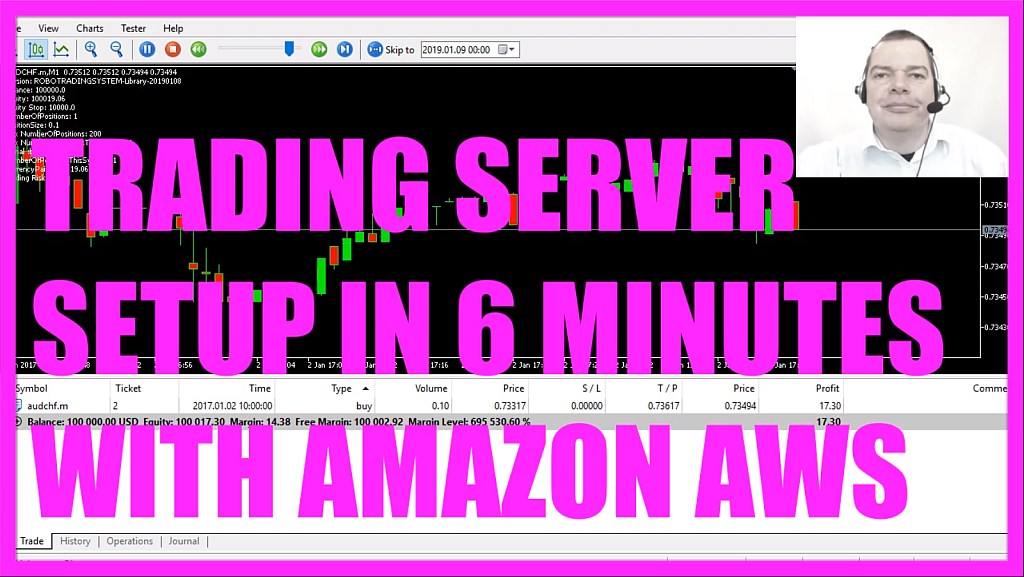
In this video we are going to set up a trading computer on Amazon Web Services, they have a service that is a good idea for people who want to have a machine running in the cloud 24/7.
I’m doing a lot of mass testing, this is a visual test, it takes some time, I disable the visualization here and start another test, this is much faster.
In my case I’m trading the newest version of the Robot Trading System, using a random entry but I really like to do mass testing in a very big data like way, let’s stop that, change the optimization settings to “Fast generic based algorithm”. Here I can select one parameter that I want to mass test, in my case it’s a value that should start at 1 and end at 100, so I will have 100 mass tests and this is one of those mass test results, all those dots here would represent the end result. Everything above this line here is the profit; everything below this line is a loss. These are all my results and to speed up the whole process I would like to use a cloud-based system from Amazon Web Services, so let’s find out how to set up such a system.
To do that we go to aws.amazon.com, I have already credentials so I can click on the “Sign In” button and here you will find a lot of services, in my case I’m looking for WorkSpaces, a desktop that is hosted in the cloud, so let’s get started, I would like to choose the quick setup, let’s pick the Windows 10 machine with 4 gigabytes of RAM, I fill in my credentials and click on “Launch WorkSpaces” and that’s it. It will take a few minutes, this is the part where you can manage your WorkSpaces instances and it may take up to 20 minutes to become available, this instance will run in North Virginia. Depending on the area you pick you might pay different prices. Let’s go to Google, and Google for pricing and I learn that I have monthly or hourly billing options and here are all the prices for North Virginia, I could pick one of those options here, for example the 4 GiB machine could be hired for 35 Dollars a month, or I can pick the hourly pricing, in that case the monthly fee is much cheaper but I will pay additional 30 cents per hour.
My workspace is being launched so I will continue when it becomes available.
So here we are, the workspace is ready, it’s available now, I could now change the settings by clicking on: “Actions/ Modify WorkSpace”, here I could pick a different compute type, for example I could use the 16-GiB machine, this is more costly but it also will be much faster. Here are all the details, for example my user credentials and some other stuff, the “Running Mode Properties” will shut down the machine when it isn’t used for an hour, I could modify the settings to “AlwaysOn”, in that case I would be billed monthly, that’s the one to choose for a trading server, so let’s download the WorkSpaces client, I’m using Windows but you could also use any of the listed devices here, let’s install the machine, it’s connecting, Amazon did sent me an email, I need to click on this link here, here I can set a password, now I click on “Update User”. Oh, I need to include uppercase characters so let’s do that, click on “Update User” and now I will try to log in, I want to be remembered on my PC, now it’s launching a session and here we are!
My WorkSpaces instance is up and running, let’s go to the “Control Panel” and it says right now I’m running a machine with 4 gigabyte of RAM, my Windows license already is activated, Firefox is also pre-installed so let’s go to metatrader5.com and from here I can start the installation process and set up everything on my trading server.
Okay, so now you know how to set up an Amazon WorkSpaces client to run your own trading server in the cloud and you have installed it within a few minutes.
After the installation is finished, you can do your back testing on the Amazon Workspaces server if you need any further information about the installation process for a Metatrader 4 or Metatrader 5 just go to one of my websites, that’s mql4tutorial.com or mql5tutorial.com and look for the free video course.




