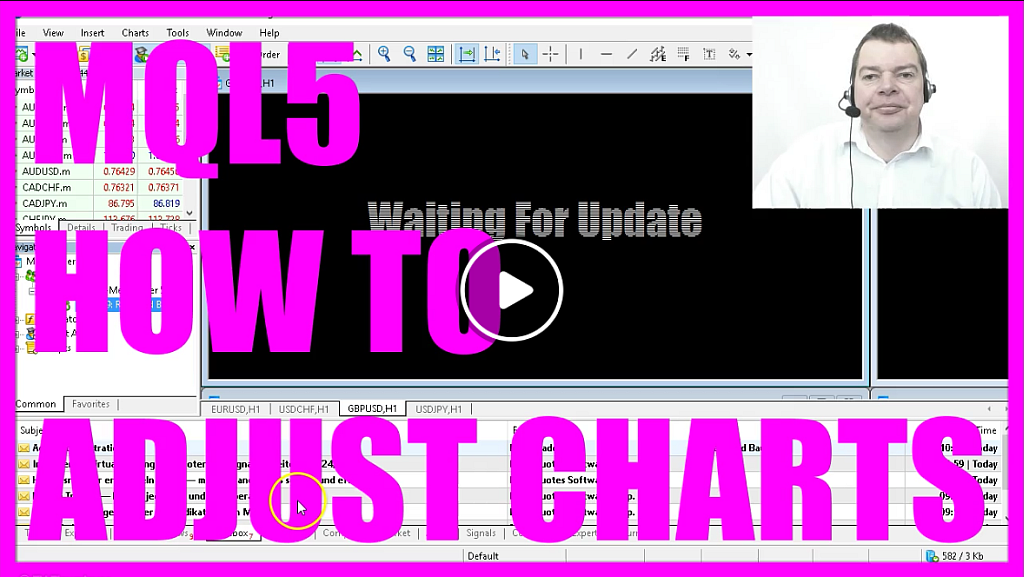
Okay right now I don’t see anything on my chart and the reason is: I have to adjust some settings first.
Because I changed my broker here, I will not see any price on this chart because it was automatically added by the MetaTrader set up.
And here we have something called Market Watch, where we see several currency pairs.
And if you right click here and click on show all, you will see even more.
So let’s drag the first entry on the chart and this is how it looks like by default.
You could now immediately open any trade by clicking on this button here but because we are going to trade automatically, we don’t need that.
You can hide it by clicking this little button over here.
This is a bar chart. You can zoom in by pressing the plus key on your keyboard, and you can zoom out by pressing the minus key or you could use one of these two buttons.
Some traders might like bar charts. Because we are only looking at charts if we need to check something, line charts will be more than enough.
I also don’t like the grid so I can right click on the chart, select properties or hit the F8 key and disable the show grid option here.
You can also change the colors of your chart if you like, and if your chart doesn’t move you might want to remember that there is a chart auto scroll option here that can be enabled.
So now I’m satisfied with my settings and I click on the okay button.
And this is the simple kind of view I really like, so I would like to have this as the default template.
Now I click with the right mouse button, select templates, and save the template.
And here is a little trick, I use the name default because this is the template that is going to be loaded by MetaTrader5 each time I open a new chart.
So let’s do that and here it is. But this is still a one hour chart so I once again right click on it, select time frames, one minute, right click, save template as default template.
Yes I want to replace it. Now I open another chart and this one is right from the start of the one minute chart.
And you can also save it as Tester.tpl if you want to have the same kind of chart for your back testing.
So in the next step we are going to check out back testing with the strategy tester.

